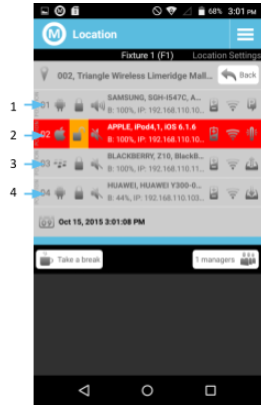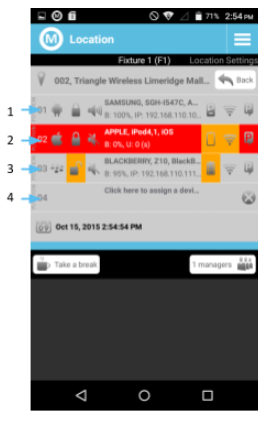2.25 Device status
When using the SmartCircle Manager it is important to know the status is of each display. The fixture screens will show the individual displays located on the same fixture and their status.
Ensure you are familiar with the different icons.
|
 (Scr. 0002-34) (Scr. 0002-34)

(Scr. 0002-38)
|
- A closed lock means the display is looking for triggers to activate the alarm.
- An open lock means the display is not looking for triggers to activate the alarm.
- The device will automatically reset to a locked position after 2 minutes, when in No Manager Around mode.
- The battery status can be displayed to show if the display is charging or not.
- If the display is not charging the battery icon will have a red background and show the level of the battery in three bars.
- The WiFi icon represents if the display is connected to the same WiFi network as the manager.
- If the display is not connected the WiFi icon will have an orange background and the display will be highlighted.
- The final icon in the display row changes depending on interactions.
- P (parked): the display is idle.
- Arrow Up: the display is lifted or being moved.
- Arrow Down: the display screen is being touched.
- Alarm Light: the display is in alarm.
- X: there is no display assigned to that position.
- Highlight on interaction icon: the app is running in the background.*
- Highlight of the entire display row means there is something with that display that needs to be looked at.
- Check WiFi icon to see if there is a WiFi connection.
- Check interaction icon to see if there is an active alarm.
- Notifications will appear in the top menu of your manager.
For more information on each of these status displays access the individual display.
*For Android devices the SmartCircle Display app automatically runs in the background when the display is touched or lifted.
|
Examples [A28]
|
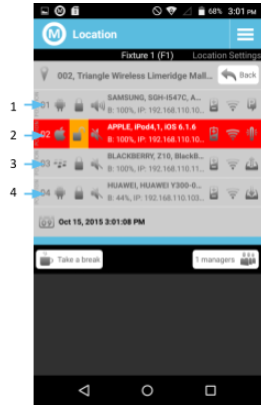
(Fig. 0002-F2)
|
- Android device is armed, sound on, battery charging, WiFi connection, an idle state.
- Apple device needs to be focused on. It is disarmed, sound off, battery charging, WiFi connection, and an alarm.
- Blackberry device is armed with the sound off, battery charging, WiFi connection, and is lifted or being moved.
- Windows device is armed with sound off, battery charging, WiFi connection, and is being touched.
|
|
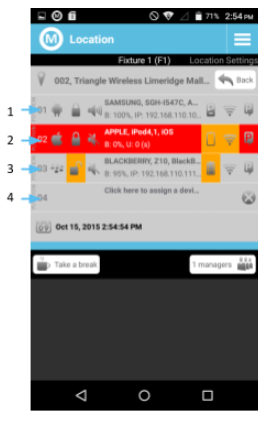
(Fig. 0002-F3)
|
- Android device is armed, sound on, battery charging, WiFi connection, and idle. The interaction icon is highlighted when the app is running in the background.
- Apple device needs to be focused on. It is armed, sound off, battery not charging, no WiFi connection, and idle.
- Blackberry device is disarmed with sound off, battery not charging and full, WiFi connection, and idle.
- There is no display located in the fourth position of this fixture. The device can be assigned either here or through the location settings.
|