This article will list all the information that is shown on Display4 main screen.
This screen can be accessed after disarming Display 4 if the device is already enrolled.
If the device is not enrolled, the main screen will show up immediately. Yet, it will not show information about the location, position, and fixture.
Please remember that it will be necessary to enroll the device to see this information.
This screen shows essential information about the device and an action button, divided into ten (10) sections (as shown in the image below).
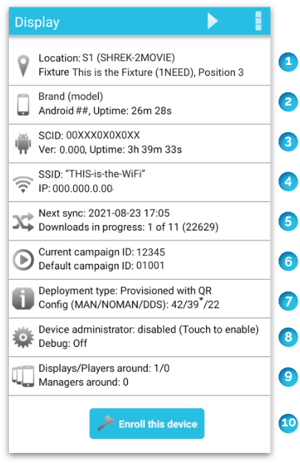
Each section presents a different kind of information:
| 1 |  |
In the first section, you will find information related to the Location, Fixture, and Position of the device (the two latest are within the Location).
|
| 2 |  |
In this section, you will first see the Brand and the Model of the current device. The second line displays the Operating System (iOS or Android) and the device's Uptime (how long it has been on). |
| 3 |  |
This section displays information regarding SmartCircle:
|
| 4 |  |
The fourth section is about the wireless connection the device using. Here you will find the service set identification number of the network (SSID) and the internet protocol number (IP). |
| 5 |  |
Section five shows:
|
| 6 |  |
In this section, you will see information about the campaign (running on the device). Here you will find the IDs of the Current campaign and the Default campaign. |
| 7 |  |
This section shows information about how the app was installed on this device and its configuration.
|
| 8 |  |
In this section, you will see the current status of:
|
| 9 |  |
Here you will see information about the other devices currently active on the same network. Displays/players around confirms the number of devices that have the Display or Player app, while Managers around are the devices that have the Manager app |
| 10 | 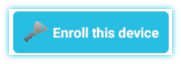 |
The last section contains the Enroll this device button, which is used for different necessary actions (such as enroll the device, change position, etc.) |
